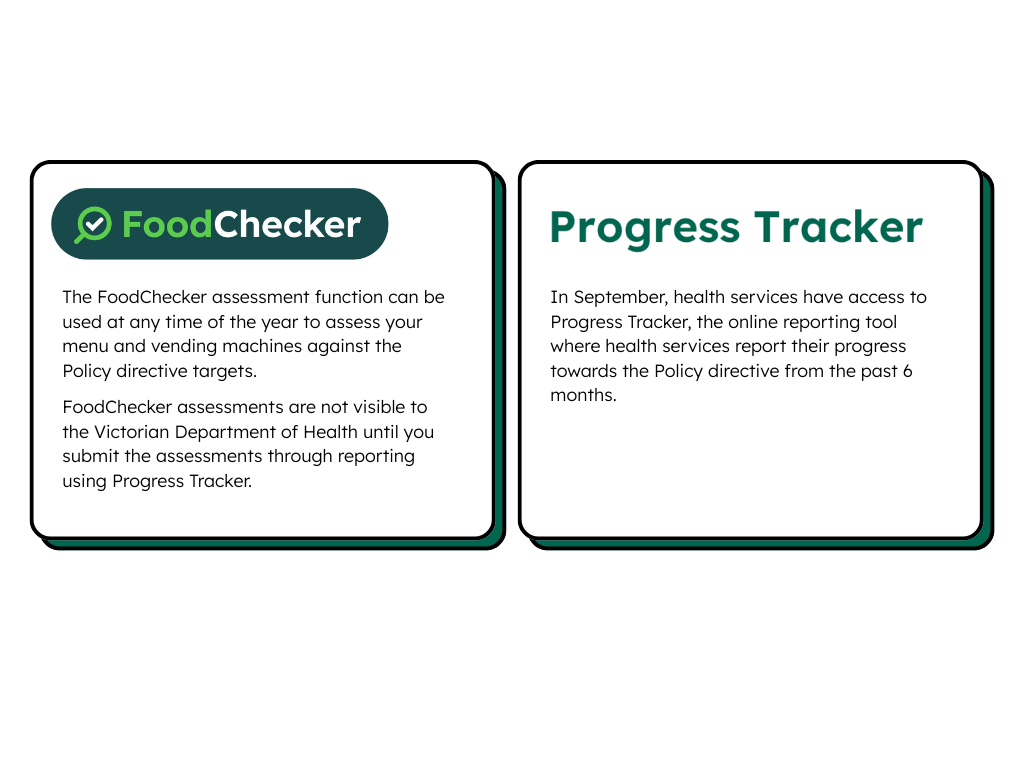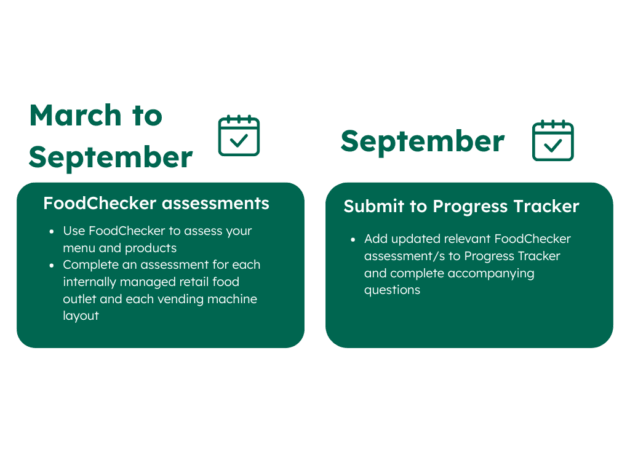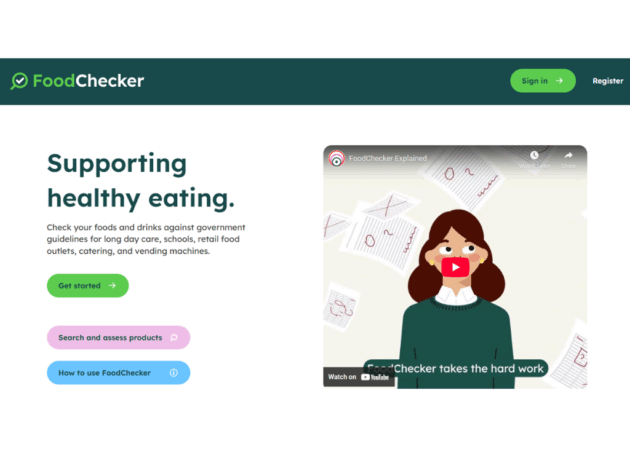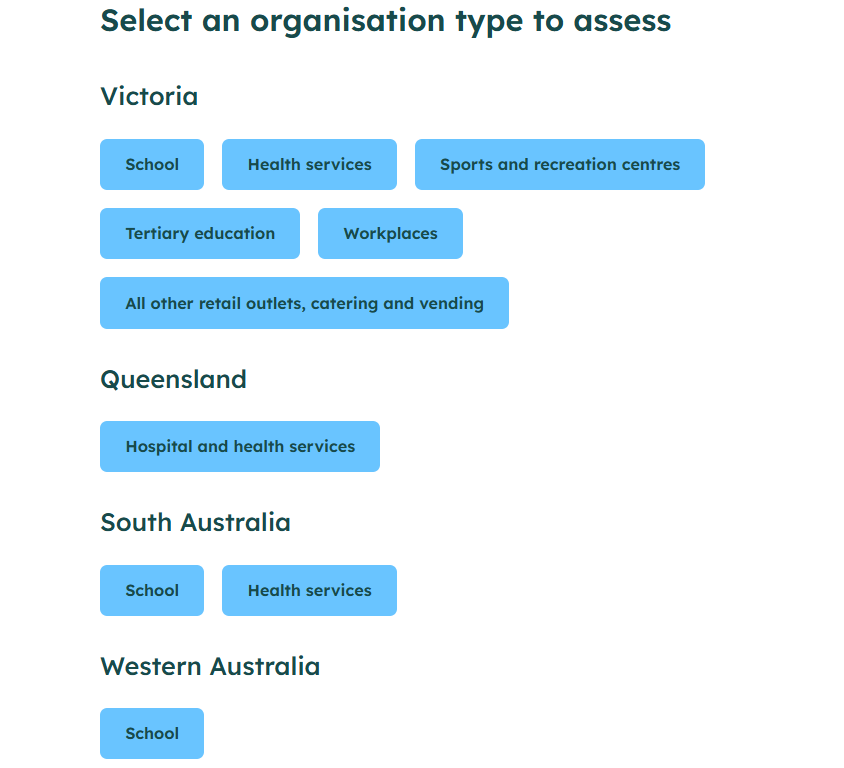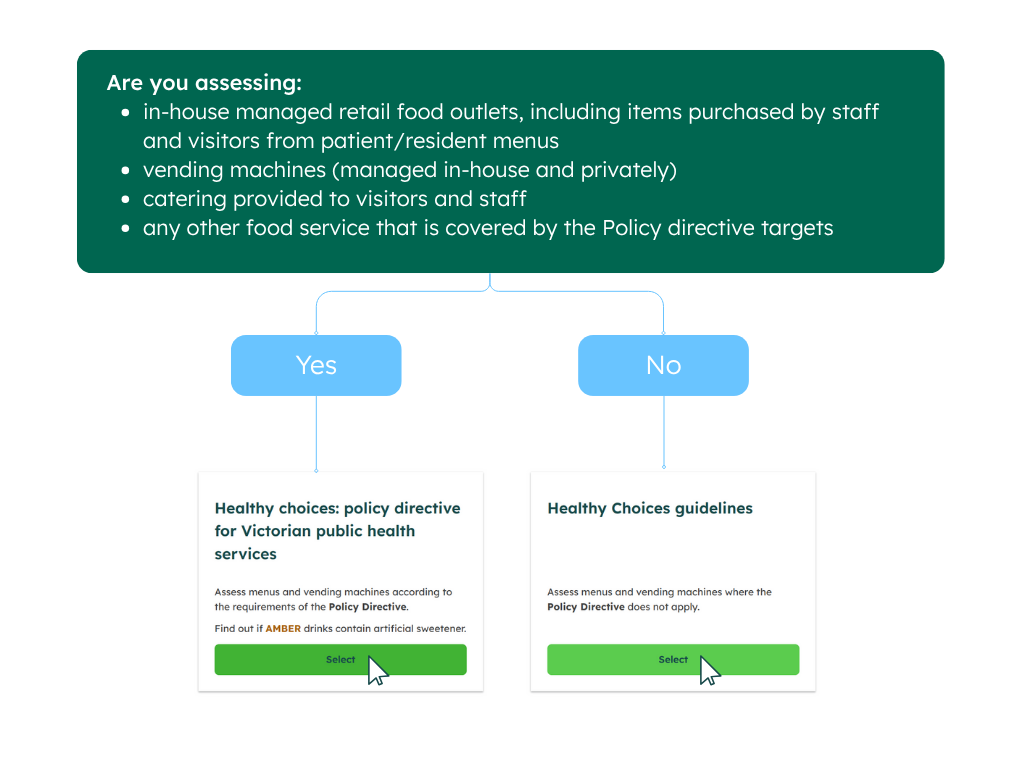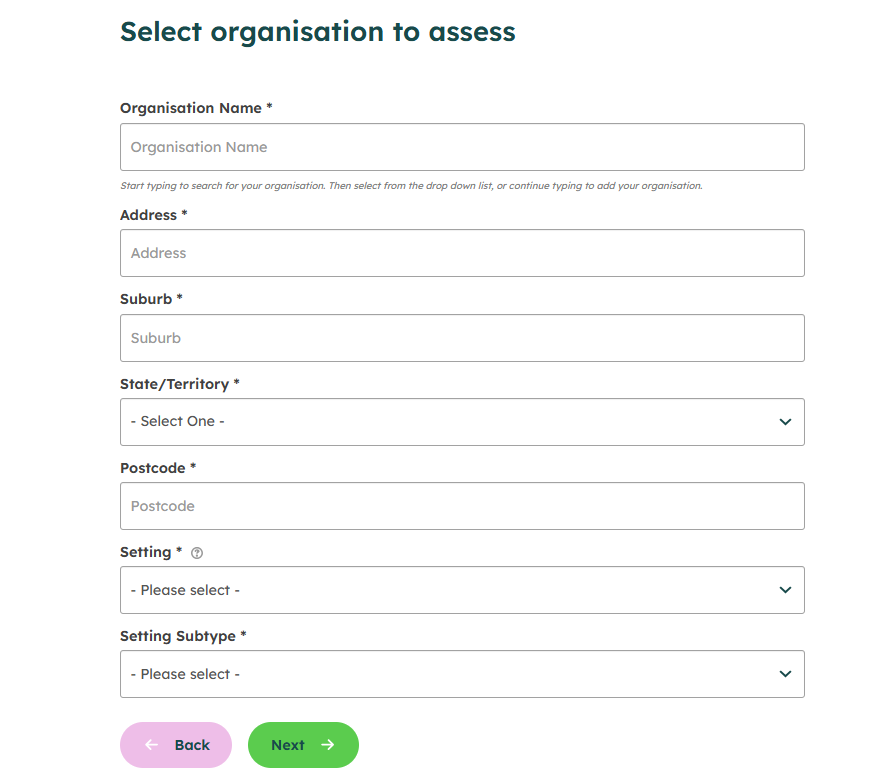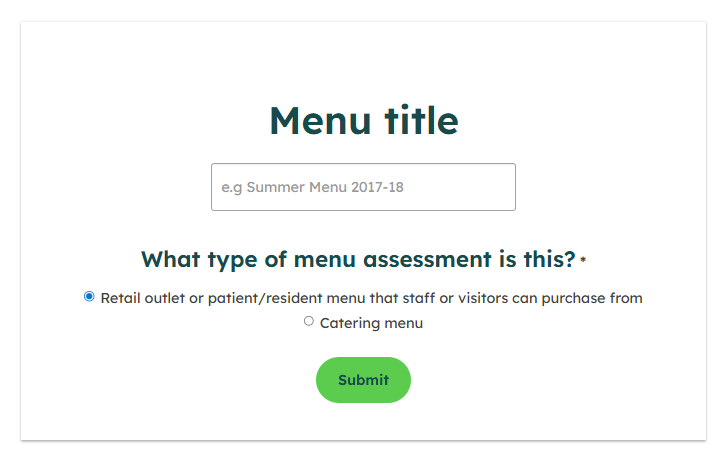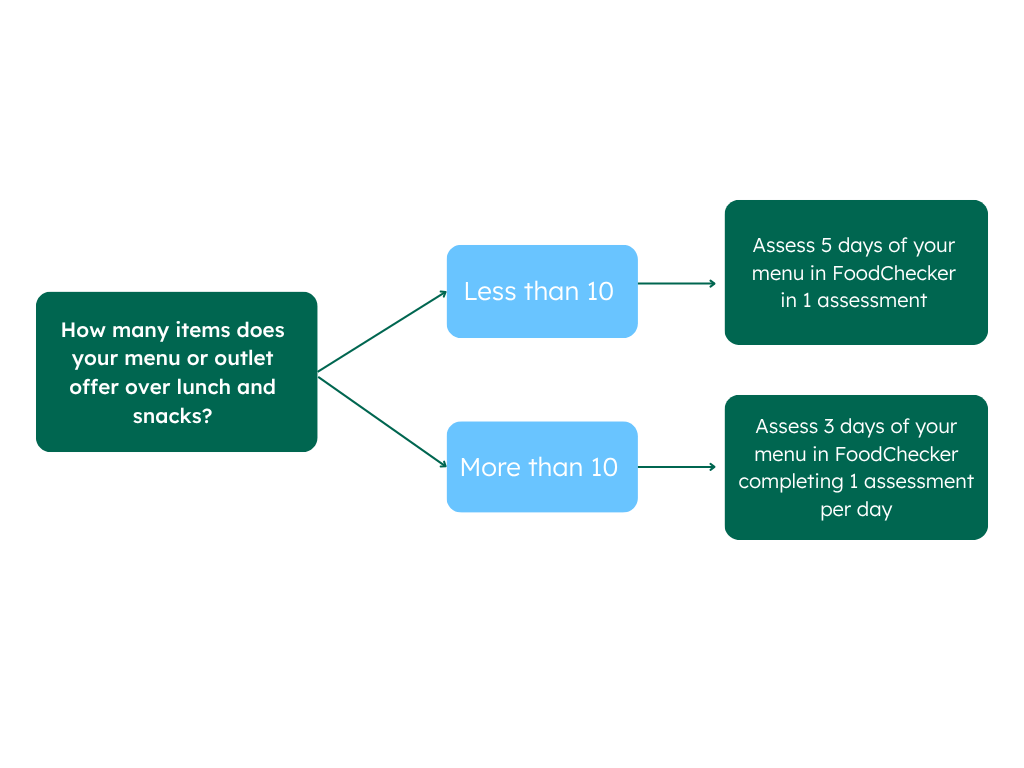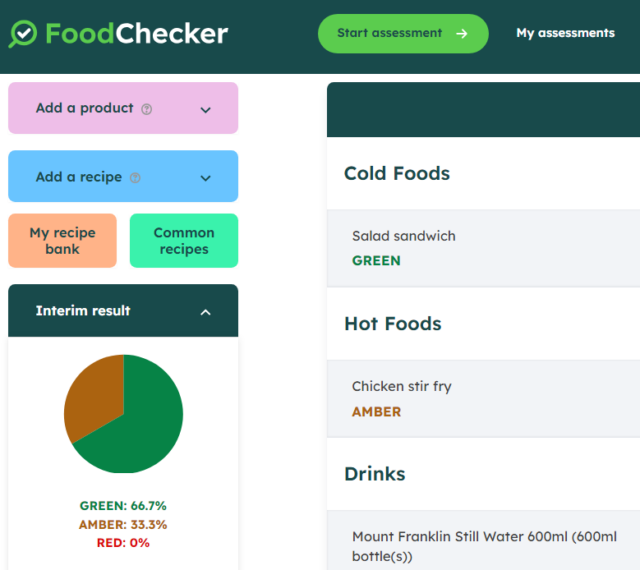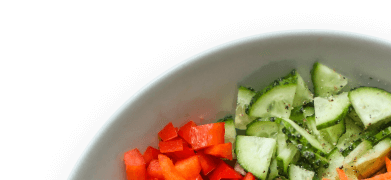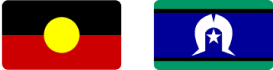Healthy choices: policy directive instructions for using FoodChecker
Healthy choices: policy directive instructions for using FoodChecker

Victorian public health services must use FoodChecker to assess all in-house managed food outlets and vending machines against the Healthy Choices Policy directive for Victorian health services.
FoodChecker is a quick and user-friendly tool that will help you assess your menus and vending machines. With instant feedback and practical suggestions, FoodChecker also makes it easy to identify areas for improvement.
You will then submit your selected FoodChecker results to the Victorian Department of Health in September, via Progress Tracker.
What to assess in FoodChecker
The Policy directive applies to the following food services within public health services:
- in-house managed retail food outlets, including items purchased by staff and visitors from patient/resident menus
- all vending machines (managed in-house and privately)
- all catering provided to visitors and staff
Victorian public health services are encouraged to also implement the Policy directive in their commercially managed retail outlets.
The table below summarises how to assess each food outlet in Food Checker:
| Type of food service | In scope of Policy directive? | Assess in FoodChecker? | Report FoodChecker results to Department of Health? |
|---|---|---|---|
| In-house managed retail food outlets Including items purchased by staff and visitors from patient/resident menus. | Yes | Required Select Health Services Policy Directive assessment function. | Yes |
| Vending machines | Yes | Required Select Health Services Policy Directive assessment function. | Yes |
| Catering | Yes | Recommended Select Health Services Policy Directive assessment function. | No |
| Commercially managed retail outlets | Recommended | Recommended Select Health Services Policy Directive or standard Healthy Choices assessment function. | Optional |
Key dates
Ensure FoodChecker assessments to submit via Progress Tracker have been completed between March and September each year.
Step by step instructions
The following steps demonstrate how to assess retail outlet menus and vending machines using the Policy directive targets for health services.
Step 1 - Get started
Login to FoodChecker using your organisation’s existing account
Decide if you want to create a new assessment or edit an existing one:
- If your menu or outlet remains mostly unchanged from the last assessment, simply copy and edit it under ‘My assessments’ and make any necessary updates, skip to Step 6
- If your menu or vending machine is entirely new, proceed to Step 2
Step 2 - Create a new assessment
Click the ‘Start assessment’ button.
Choose ‘Health services’ in Victoria as your organisation type.
Step 3 - Choose assessment option
Select one of the following assessment types:
- Policy directive – to assess the following outlets against the Policy directive targets:
- in-house managed retail food outlets
- items purchased by staff and visitors from patient/resident menus.
- vending machines
- catering
- also recommended for commercially managed retail outlets.
- Healthy Choices guidelines – to assess against the standard Healthy Choices: policy guidelines for hospitals and health services targets
Step 4 - Choose your assessment type
Select an assessment type to assess a retail or catering menu, or a vending machine.
Step 5 - Confirm organisational details
Select the name of the organisation that is supplying the foods and drinks.
- If you are assessing an in-house managed outlet or vending machine, select the site/hospital name here, e.g. ‘Sampletown Hospital’.
- If you are assessing a commercially managed retail outlet, select that business name here, e.g. ‘Joe’s Café – Sampletown Hospital’.
If you have selected a commercially managed retail outlet, you will also be asked if it is located in a hospital or health service. Answer ‘Yes’, then enter the name of the hospital or health service where it is located.
Continue until you get to the assessment name screen.
Step 6 - Assessment name and details
Enter a name for the menu or vending machine assessment. Choose a name that you will recognise in future, e.g. ‘Summer menu 2025, Joe’s Café’ or ‘Ground floor drinks machine’ etc.
Complete any other questions, then slick ‘Submit’.
Step 7 - Determine what to include in the assessment
You will need to include every food and drink that is available on the menu, or in a fully stocked drinks fridge or vending machine. Use our video and resource Guide to counting foods and drinks for help on counting food and drink items.
Retail outlet menus
Identify how many items the outlet offers each day over lunch, morning tea and afternoon tea:
- If it’s 10 items or less, assess five days of the menu in one FoodChecker menu assessment. The overall percentage of GREEN, AMBER and RED items will be based on the whole five days.
- If it’s more than 10 items, assess three separate days – one assessment per day, The overall percentage of GREEN, AMBER and RED items will be counted for each day.
TIP: If you have similar items available every day, complete one day menu assessment and use the ‘Copy and edit’ function to copy that assessment, rename it to day two, and make the changes so the menu reflects day two.
Vending machines
If you have multiple vending machines with identical layouts (when fully stocked) you only need one assessment for that layout.
For example, if you have 10 drinks machines with identical layouts, you can do one FoodChecker assessment that can be used to report on all 10 machines.
Catering
Do one menu assessment for your whole menu. Add each item and flavour/variety that is on the ala carte menu.
For example, if you offer five sandwich flavours, add each flavour as a separate recipe in the catering assessment. If these sandwiches are also available in platters or packages, you do not need to add them to the FoodChecker assessment again.
PLEASE NOTE: You do not need to submit FoodChecker assessments for catering in Progress Tracker.
Step 8 - Adding products and recipes
You can add foods and drinks to the assessment as products or recipes:
- Products are any pre-made, ready to consume items, like bottled drinks, packaged snacks, and frozen meals.
- To add products to an assessment, click ‘Add product’ to search the database of over 10,000 branded products, or click ‘Assess new product’ to add a new one.
- Recipes are any foods or drinks that are made on site, such as sandwiches, hot meals, juices and smoothies.
- To add recipes, you can click ‘Add a recipe’ to add a new one, or use a recipe template or one of your saved recipes.
NOTE: You do not need to include teas and coffees made on site in the assessment.
Each time you add an item you will see an instant GREEN, AMBER, or RED classification, and you may get recommendations for healthier changes.
You will see your total percentage of GREEN, AMBER, or RED foods and drinks on the left. This is only an interim result. You must continue to the next screen to get your final results and a PDF report.
Once all items are added click ‘Next’. You may need to answer some additional questions about how items are promoted in the outlet or vending machine. Then click ‘Finish assessment’ to get your final results.
Step 9 - Review your results
If the menu or vending machine does not yet meet all the requirements for the Healthy choices: policy directive for Victorian public health services, or if you want to make changes:
If you want to edit this assessment and resubmit it for updated results:
- Go to ‘My assessments’, find the assessment you want to edit, then click ‘Copy and edit’.
- Update the assessment name, and edit the foods and drinks in the menu or vending machine based on the feedback provided.
- Continue to the next page to answer any questions, then submit the assessment to get updated results.
You can complete as many assessments as you like, as often as you like. Only the assessments that you nominate via Progress Tracker in September will form part of the reporting to the Victorian Department of Health.
Step 10 - Get ready for reporting
Once you have completed an assessment for every in-house managed food outlet and every vending machine in your health service, you are ready for the reporting period in September.
Make a note of each assessment that you wish to submit for each food outlet and/or vending machine for Policy directive reporting in Progress Tracker, including:
- The assessment ID number
- Assessment name
- Date submitted.
Closer to September, you will be given further instructions on how to access Progress Tracker and report your result to the Department of Health.
For more information please phone 1300 22 52 88 or email heas@nnf.org.au
Except where otherwise indicated, the images in this document show models and illustrative settings only, and do not necessarily depict actual services, facilities or recipients of services. This document may contain images of deceased Aboriginal and Torres Strait Islander peoples. In this document, ‘Aboriginal’ refers to both Aboriginal and Torres Strait Islander people. ‘Indigenous’ or ‘Koori/Koorie’ is retained when part of the title of a report, program or quotation. Copyright © State of Victoria 2016
Written and reviewed by dietitians and nutritionists at National Nutrition Foundation, with support from the Victorian Government.

Featured recipes
Explore all recipesRegister your interest
"*" indicates required fields